Create Desktop Shortcut for Store app in Windows 10
There is a native way to create shortcuts on the Desktop for any Store app you have installed on your Windows 10 PC. This trick is possible thanks to the secret hidden folder "Applications". In this article, I would like to show you how you can do it.
Wouldn't it be convenient to create a shortcut to launch the modern Mail, Skype, OneDrive, Photos, Camera or any modern (UWP) app you have installed from the Store without using third party tools? Well, this is very easy, but not quite obvious! Let's discover this hidden secret feature right now.
The method described below involves a special shell folder which can be opened by the following command (type it in the Run dialog):
shell:AppsFolder
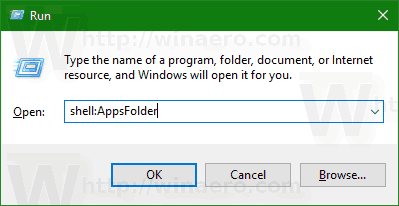
Note: The command above is a special Shell command. See the following article:
Here is how it looks:
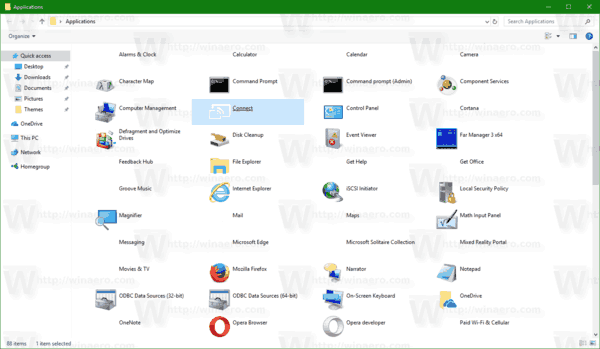
The folder shows all installed apps in the list. The list includes classic Desktop apps along with Store apps.
Readers of Winaero are familiar with this folder. In our previous articles, we used it a lot. See
- How to start a Modern app from desktop without going to the Metro Start Screen
- How to launch the Universal File Explorer app in Windows 10
- Run the Lock Screen as a regular Modern app in Windows 10 with a shortcut or command line
Now, let's see how we can use this folder to create a shortcut for any Store app.
To create a Desktop shortcut for a Store app in Windows 10, do the following.
- Press the Win + R keys together on your keyboard to open the Run dialog and type shell:AppsFolder in the run box.
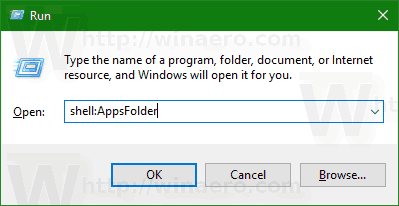
- Hit the Enter key to open the Applications folder.
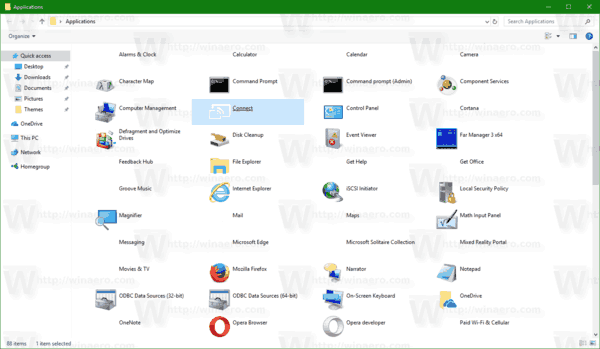
- Now, drag and drop the shortcut of the desired app to the Desktop.
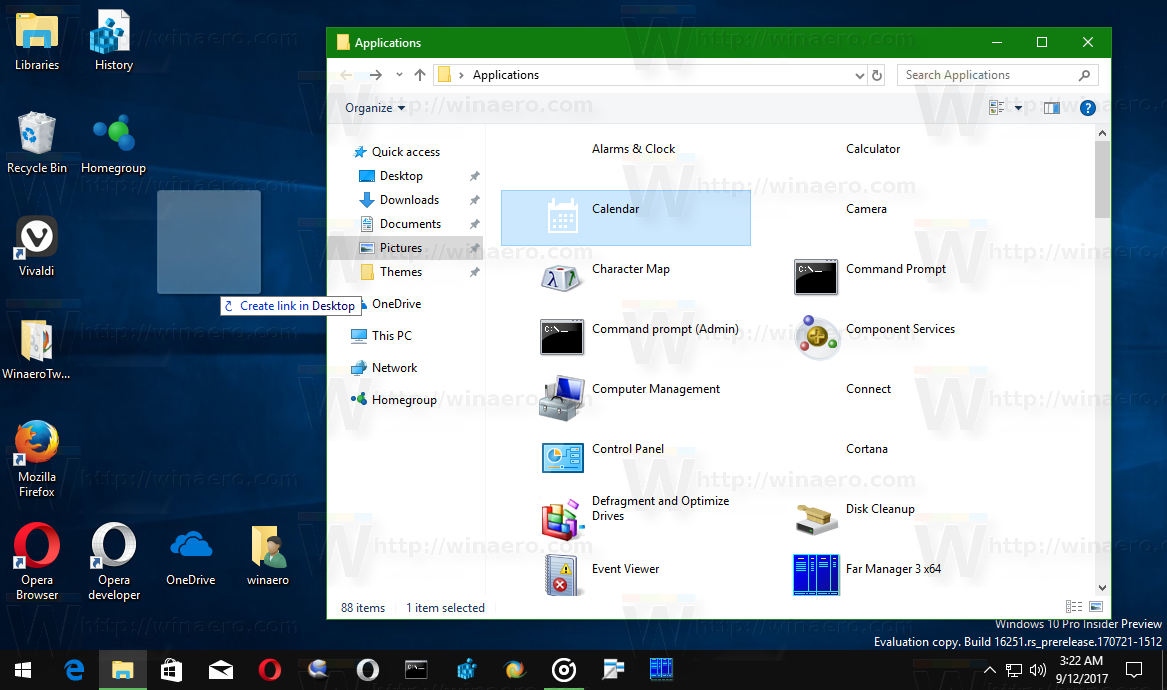
Windows will create a new shortcut for it instantly!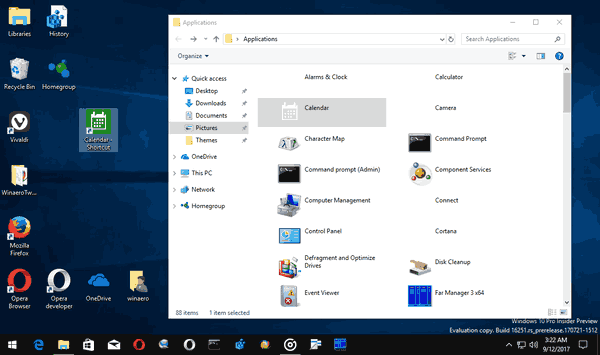
Now, you can move this shortcut to any convenient location, pin it to taskbar or to Start, add to All apps or add to Quick Launch (see how to enable Quick Launch). You can also assign a global hotkey to your shortcut.
That's it.
Comments
Post a Comment